In today's rapidly evolving digital marketplace, Software as a Service (SaaS) offerings are increasingly popular. With Amazon Web Services (AWS) Marketplace, SaaS providers can reach a wider audience and streamline their sales process. This blog post provides a comprehensive guide to creating a SaaS product listing in the AWS Marketplace, based on insights from a detailed instructional video.
Step 1: Accessing the AWS Marketplace Management Portal
The journey begins at the AWS Marketplace Management Portal. Here, you’ll log into your seller account, a gateway to managing your SaaS product listings.
Step 2: Navigating to SaaS Product Listings
Once logged in, navigate to your SaaS product listings. This section displays the status of your products on the AWS Marketplace. For new listings, you’ll start by generating a unique product ID and product code.
Step 3: Utilizing the Self-Service Listing Wizard
The self-service listing wizard is a crucial tool. It guides you through the process of creating your product listing. The first step involves providing product metadata and information for the product listing page.
Step 4: Entering Product Details
Here’s what you need to provide:
-
Product Title: The name of your SaaS product.
-
SKU (optional): For internal tracking, not visible to buyers.
-
Product Logo URL: Hosted in an Amazon S3 bucket, must be publicly accessible.
-
Short and Long Descriptions: Overview and detailed descriptions of your product.
-
Product Highlights: Up to three key features or selling points.
-
Support Details: Contact information and support channel links.
-
Additional Resources: Links to guides or product resources, like the AWS Marketplace Seller Guide.
Step 5: Enhancing Product Discovery
To improve product visibility:
-
Categories: Choose up to three relevant categories.
-
Keywords: Include search-friendly terms.
Step 6: Setting Up the Fulfillment URL
This URL is where buyers will be directed after subscribing to your product in AWS Marketplace.
Step 7: Configuring Product Pricing
AWS Marketplace offers three pricing models for SaaS offerings:
-
Usage-Based Pricing
-
Contract-Based Pricing
-
Contract with Consumption
Select the model that best fits your product, along with the pricing unit and dimensions like ingested logs or API calls.
Step 8: Finalizing the Listing
-
Set Prices: Determine the pricing for contract and usage dimensions.
-
Refund Policy: Outline the terms and provide contact information for refund requests.
-
End-User License Agreement (EULA): Choose the standard AWS Marketplace contract or provide a custom EULA.
-
Availability Settings: Set country-specific availability and allowlist AWS account IDs for limited visibility.
Step 9: Publishing and Review
Submit your listing for publication with limited visibility. This stage involves AWS Marketplace Seller Operations team reviewing your product.
Step 10: Integrating and Going Public
Integrate your SaaS solution with the AWS Marketplace listing. Once complete, update the pricing and submit a request to make your listing public. After approval, your product will be visible to all AWS Marketplace users.
Handling Rejections and Resubmissions
If your request is denied, review the feedback, make necessary changes, and resubmit.
Creating a SaaS product listing on AWS Marketplace is a strategic move for any SaaS provider. For a more visual and detailed guide, watch the instructional video here. Dive in and start expanding your SaaS product’s reach today!
Tags:
AWS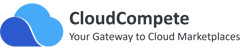


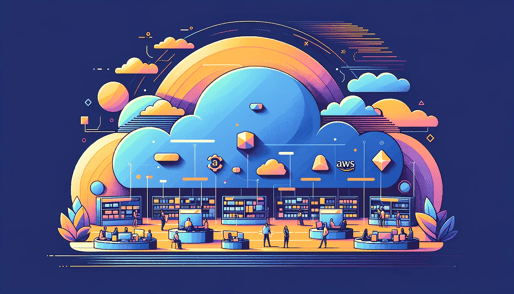

Comments